Enable HTTPS FileCloud: A Definitive Guide to Secure Data Management
In today’s interconnected world, safeguarding your data is more crucial than ever. With sensitive information being shared and accessed online, establishing a secure connection is non-negotiable. One of the most effective ways to enhance the security of your FileCloud deployment is by enabling HTTPS. This protocol encrypts communication between the server and users, ensuring that sensitive information remains protected from cyber threats. This comprehensive guide outlines everything you need to know about Enable HTTPS FileCloud, from understanding its benefits to a step-by-step setup process.
Understanding HTTPS: A Secure Gateway
HTTPS, or HyperText Transfer Protocol Secure, builds upon the basic HTTP protocol by adding a layer of encryption through SSL/TLS technology. This ensures that data exchanged between a user’s browser and the server is encrypted, making it nearly impossible for attackers to intercept or alter the information. By enabling HTTPS for FileCloud, you secure all file transfers, account activities, and user interactions on your platform.
Why HTTPS is Essential for FileCloud Security
Enabling HTTPS on your FileCloud platform offers numerous advantages, including:
- Data Protection and Privacy
HTTPS encrypts the communication channel, safeguarding sensitive data such as login credentials and file contents from unauthorized access. - Enhanced User Trust
A secure connection inspires confidence among users, as they can interact with your platform without fearing data breaches. - Regulatory Compliance
Many data protection regulations, such as GDPR and HIPAA, mandate secure data transmission protocols like HTTPS. - Defending Against Cyber Threats
HTTPS protects your FileCloud deployment from threats like man-in-the-middle attacks and unauthorized data interception.
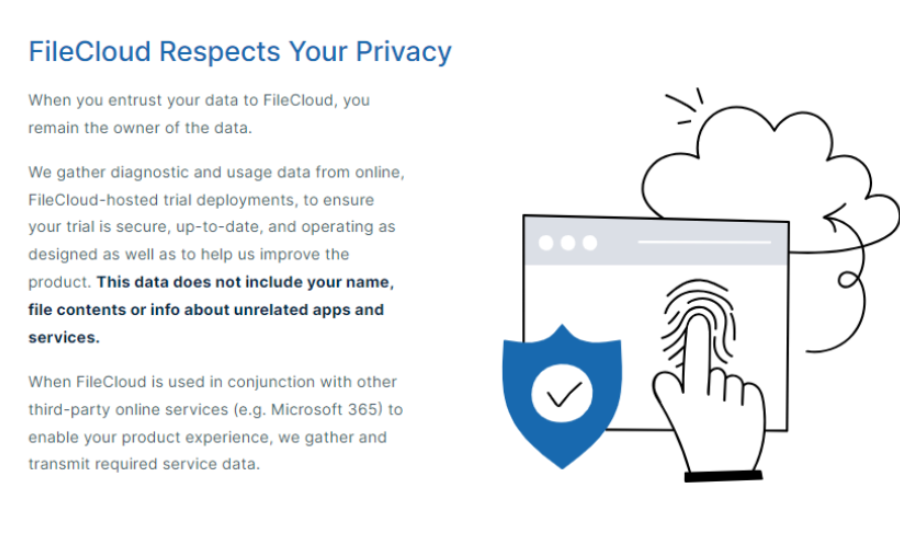
Key Features of FileCloud Web Access: Why Security Matters
FileCloud offers a range of web-based features that make secure access critical:
- Basic Tasks
- Searching files within directories.
- Uploading files to specific folders.
- Downloading individual files or entire directories.
- Advanced Functions
- Managing user accounts and permissions.
- Renaming files and folders efficiently.
- Setting up access controls for better data governance.
With these capabilities accessible from any device with a browser, ensuring HTTPS is paramount for secure user experiences.
How to Enable HTTPS in FileCloud: A Step-by-Step Guide
Follow these steps to implement HTTPS for FileCloud:
Step 1: Obtain an SSL Certificate
To enable HTTPS, an SSL certificate is mandatory. Consider the following options:
- Certificate Authorities (CAs): Trusted providers like DigiCert, GoDaddy, or Let’s Encrypt.
- Internal CA: Ideal for private networks.
- Self-Signed Certificates: Suitable for testing environments but not for live production use.
Step 2: Install the SSL Certificate
Once obtained, the SSL certificate must be installed on your FileCloud server:
- Place Certificate Files: Store the certificate and private key in a secure location on your server.
- Update Web Server Configuration: Modify your server’s configuration file (e.g., Apache or Nginx) to point to the certificate and key file paths.
Apache Example:
apache
Copy code
<VirtualHost *:443>
DocumentRoot “/path/to/filecloud”
ServerName yourdomain.com
SSLEngine on
SSLCertificateFile “/path/to/ssl_certificate.crt”
SSLCertificateKeyFile “/path/to/private_key.key”
</VirtualHost>
Nginx Example:
nginx
Copy code
server {
listen 443 ssl;
server_name yourdomain.com;
ssl_certificate /path/to/ssl_certificate.crt;
ssl_certificate_key /path/to/private_key.key;
root /path/to/filecloud;
}
- Restart the Server: Apply the changes by restarting your web server:
- For Apache: sudo service apache2 restart
- For Nginx: sudo service nginx restart
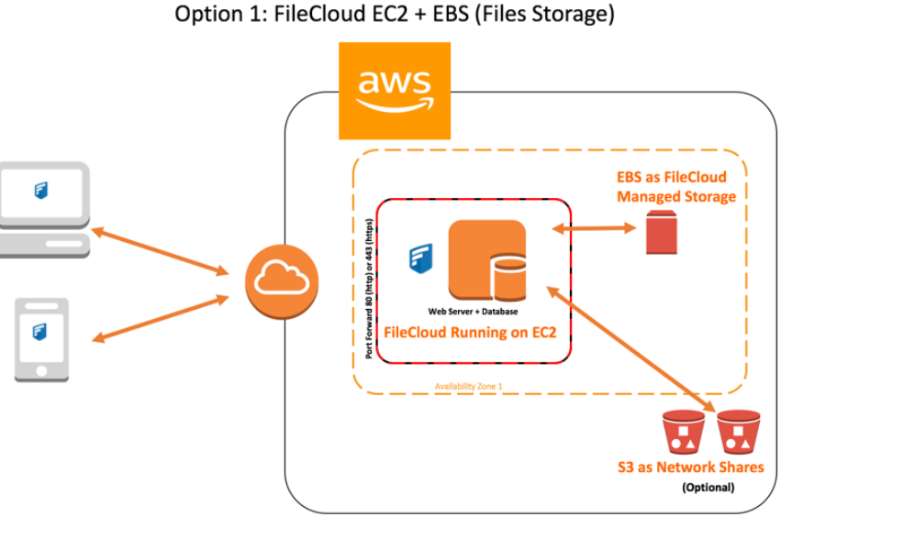
Step 3: Configure FileCloud for HTTPS
- Log in to the FileCloud Admin Portal.
- Navigate to Settings > Server Configuration.
- Update the server URL to use https://yourdomain.com.
- Save your changes.
Step 4: Test HTTPS Functionality
Verify the setup by visiting your FileCloud URL with https://. Ensure there are no warnings and that all features work correctly.
Step 5: Enforce HTTPS (Optional)
Apache Example:
apache
Copy code
<VirtualHost *:80>
ServerName yourdomain.com
Redirect permanent / https://yourdomain.com/
</VirtualHost>
Nginx Example:
nginx
Copy code
server {
listen 80;
server_name yourdomain.com;
return 301 https://$server_name$request_uri;
}
Benefits of Enabling HTTPS for FileCloud
- Robust Data Security: Safeguards sensitive file transfers and login credentials.
- Enhanced User Experience: Prevents browser warnings and fosters user trust.
- SEO Boost: Secure sites rank better in search engine results.
- Regulatory Compliance: Meets legal requirements for data protection.
Troubleshooting Common HTTPS Issues
- Certificate Mismatches: Ensure the certificate aligns with your domain.
- Mixed Content Warnings: Replace http:// links with https://.
- Browser Compatibility Problems: Use modern browsers that support current SSL/TLS protocols.
- Server Configuration Errors: Double-check paths and syntax in your configuration files.
FAQs About Enable HTTPS FileCloud
Q: What is the purpose of enabling HTTPS in FileCloud?
A: Enabling HTTPS ensures that all data exchanged between the server and users is encrypted, protecting sensitive information from unauthorized access or cyber threats.
Q: Do I need to purchase an SSL certificate?
A: You can obtain SSL certificates from trusted Certificate Authorities like DigiCert or Let’s Encrypt. While some certificates are free (e.g., Let’s Encrypt), others may require a fee based on the level of validation and support offered.
Q: Can I use a self-signed certificate for HTTPS?
A: Self-signed certificates are suitable for testing or internal purposes but are not recommended for production environments as they may cause browser warnings.
Q: What happens if I don’t enable HTTPS for FileCloud?
A: Without HTTPS, data transmissions are vulnerable to interception, tampering, and attacks, compromising security and user trust.
Q: Is it possible to enforce HTTPS on FileCloud?
A: Yes, you can configure your web server to redirect all HTTP traffic to HTTPS, ensuring a secure connection is always used.
Q: How do I troubleshoot certificate errors?
A: Ensure the SSL certificate matches your domain name, the certificate chain is complete, and your server configuration is correct.
Q: Does HTTPS impact FileCloud performance?
A: While HTTPS requires additional processing for encryption and decryption, the impact on performance is minimal, especially with modern hardware and optimized protocols like TLS 1.3.
Conclusion
Enable HTTPS FileCloud deployment is essential for safeguarding sensitive data, enhancing user trust, and ensuring compliance with data protection regulations like GDPR and HIPAA. By encrypting communication channels, HTTPS protects against cyber threats while improving user experience by eliminating browser warnings and boosting SEO rankings. The process—obtaining an SSL certificate, configuring the server, and enabling HTTPS—ensures secure operations, while addressing potential issues like certificate mismatches or mixed content warnings guarantees a smooth transition. Ultimately, enabling HTTPS demonstrates a strong commitment to data privacy, security, and compliance, fostering user confidence and trust.
Keep Connected: The Sun Blog!







